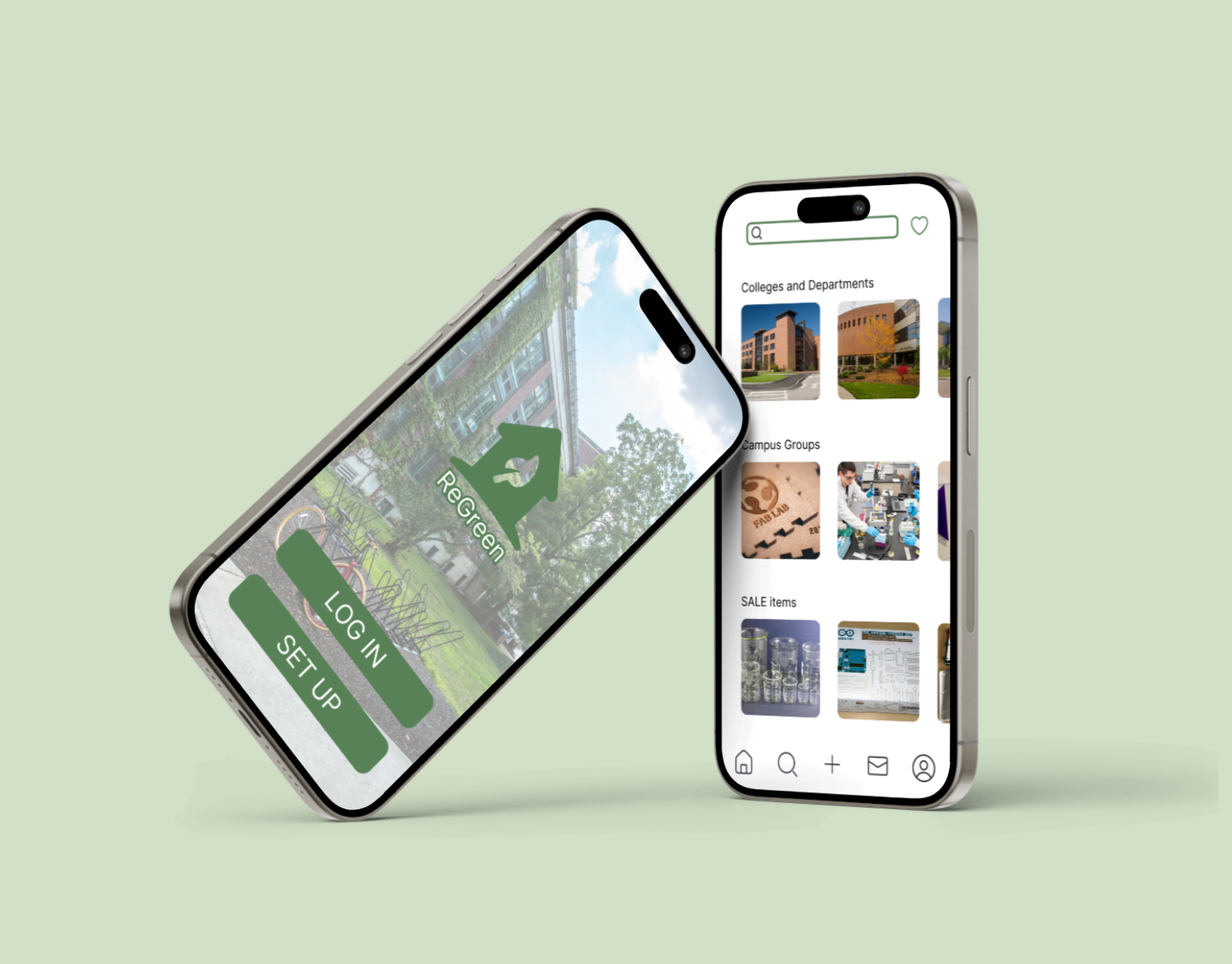Figure 1: The “Ask iClerk” icon (left) compared to a standard map pin icon (right)
Figure 2: The interface to connect calendars
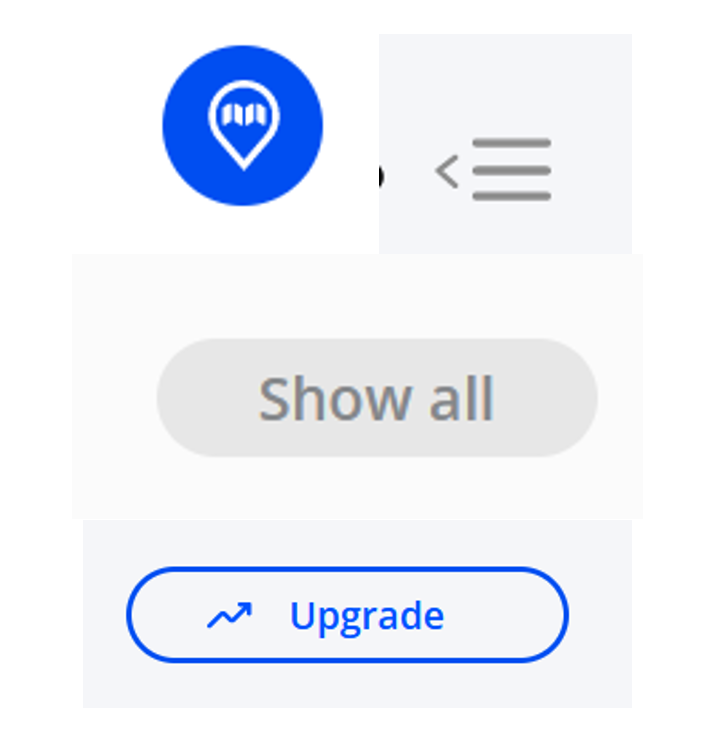
Figure 3: Several examples of different buttons used throughout the site
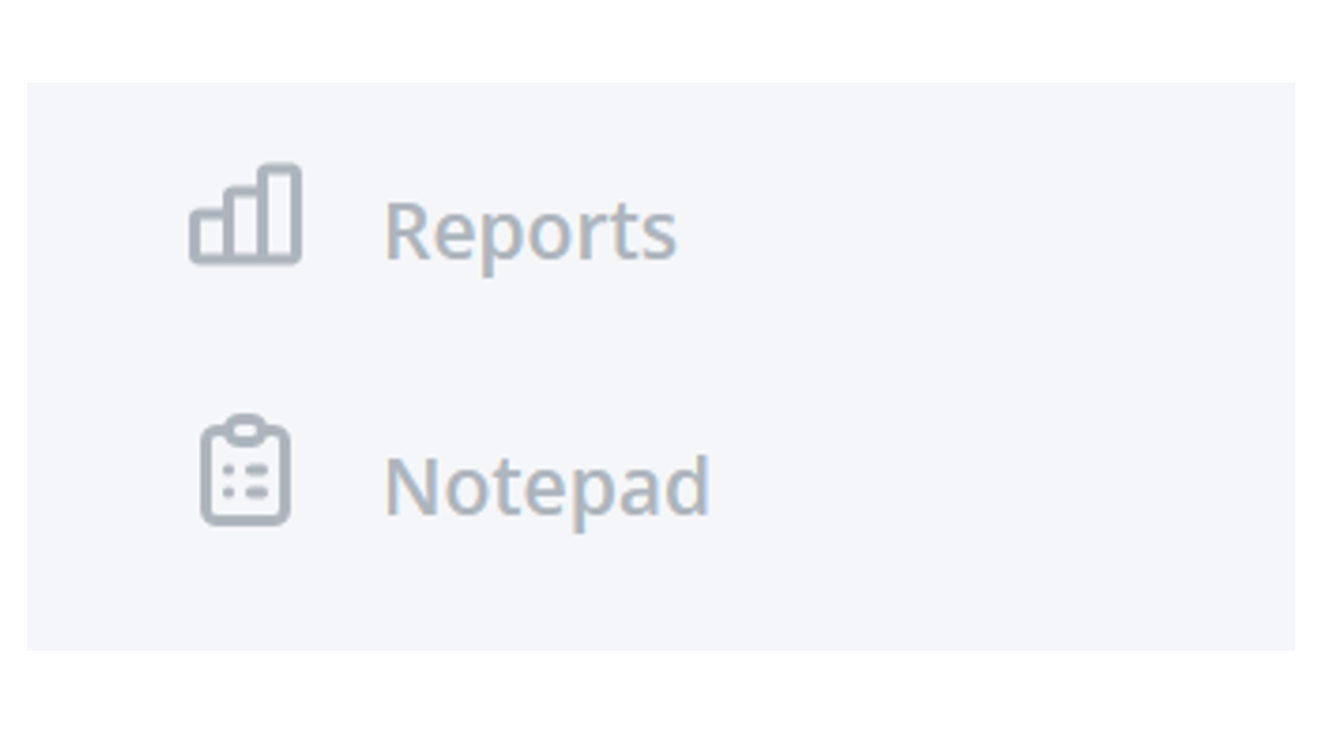
Figure 4: An example of insufficient color contrast between text and the background
Figure 5: A “Something went wrong” error message is shown
2. iClerk Chat feature: How do participants rate their satisfaction with the responses that Meetingmap’s chatbot feature provides to their meeting-related questions?
3. Ease-of-use of Core Functionality: What are participant questions, reactions, and feedback surrounding the ease-of-use of core Meetingmap functionality (as defined by Meetingmap), namely: Inviting iClerk to a meeting, uploading content to be analyzed, and creating a short video?
2. Using iClerk’s chatbot feature to summarize and extract specific information from existing recordings of meetings
3. Inviting iClerk to participate in a meeting with an existing link
4. Creating a “short” video from an existing recording of a meeting
Figure 6: Screenshot from a Zoom Testing Session. The participant is sharing their screen with Meetingmap while the RIT Team moderates the test and observes participants' interactions.
- Must be 18+ years of age.
- Must have familiarity with attending meetings with Zoom or Microsoft Teams
- Must have an online calendar through Google or Microsoft Outlook
Exclusion Criteria:
- People who have experience with Meetingmap
- People who do not have meetings frequently (weekly or daily).
- Software Engineers and Developers
- Usability Evaluators
- Computing and HCI Professors or Students
Figure 7: Participant Characteristics *The pilot participant can fall into any of the above demographic categories.
Figure 8: Participant Scenario Order
Figure 9: Breakdown of Likert responses from the general category of the post-test questionnaire.
Completion Rate: 100%
Median Time to Complete: 41 seconds
Interquartile Range: 33 to 58 seconds
Most participants easily and quickly located and connected the calendar to meetingmap.com. One participant struggled to find the meeting in their calendar. They said out loud “Hmm to find a meeting. If I'm assigned a meeting. I'm guessing I'm gonna start with Calendar?” When he could not visually spot the meeting in the calendar after visually looking at the calendar for over a minute, he then went to the iClerk and prompted it with “Find a meeting with the word Quarterly Performance Meeting.”
Figure 10: A breakdown of Likert responses for Scenario A (Connecting a Calendar to Meetingmap)
Completion Rate: 100%
Median Time to Complete: 2 minutes 17 seconds
Interquartile Range: 1 minute 45 seconds to 2 minutes 25 seconds
One participant was excited and impressed by the results of prompting the iClerk to complete the task during the meeting. Upon receiving the results, they said “Wow! Alright! Just in the first place, I'm impressed just by that.” Participants did ask frequently if they were done with tasks. Multiple participants asked, “Is that it, am I done?” Many of them were not confident that they completed the task. For example, one participant asked iClerk to summarize a meeting and when the summary was displayed, the participant responded “Ok, that’s it?”
Figure 11: A breakdown of Likert responses for Scenario B (Asking iClerk for Information)
Completion Rate: 60%
Median Time to Complete: 34 seconds
Interquartile Range: 31.5 to 41 seconds
Figure 12: A breakdown of Likert responses for Scenario C (Inviting iClerk to a Meeting)
Completion Rate: 70%
Median Time to Complete: 2 minutes 41 seconds
Interquartile Range: 1 minute 53.5 seconds to 3 minutes 24 seconds
Some participants scrolled throughout the website looking on how to create a short video and had some difficulties in finding the short creation, whereas one participant easily found it almost immediately “I just see the create short button. So I'll just click that.” At the time of the testing, the “Create Short Video” button did not have any text.
Figure 13: A breakdown of Likert responses for Scenario D (Creating a “Short” Video)
During testing, participants often turned to iClerk for help or to complete tasks when they were stuck. They assumed the chatbot had more functionality than it did, possibly because iClerk looks like a search bar commonly found on other websites. This lack of external consistency led users to expect the chatbot to assist them in finding different elements within Meetingmap or directing them to where they could complete tasks. However, iClerk is not equipped to handle such requests, which can result in error messages and unhelpful information for the user.